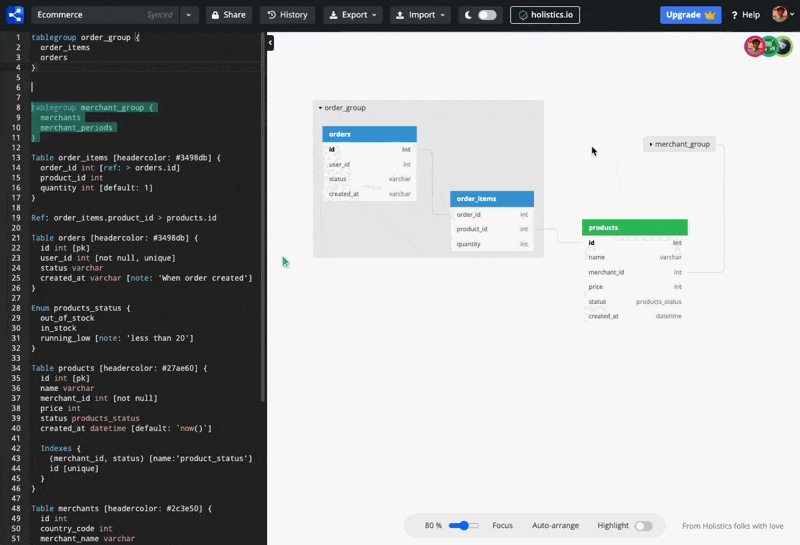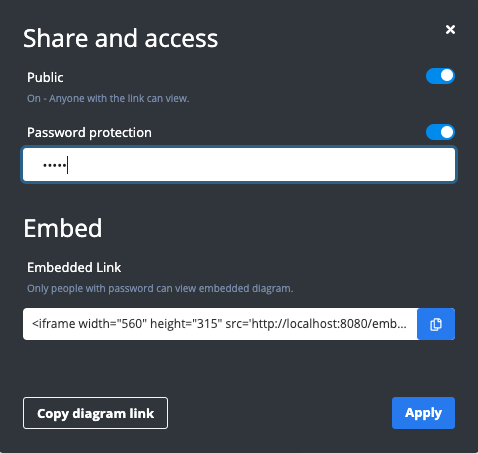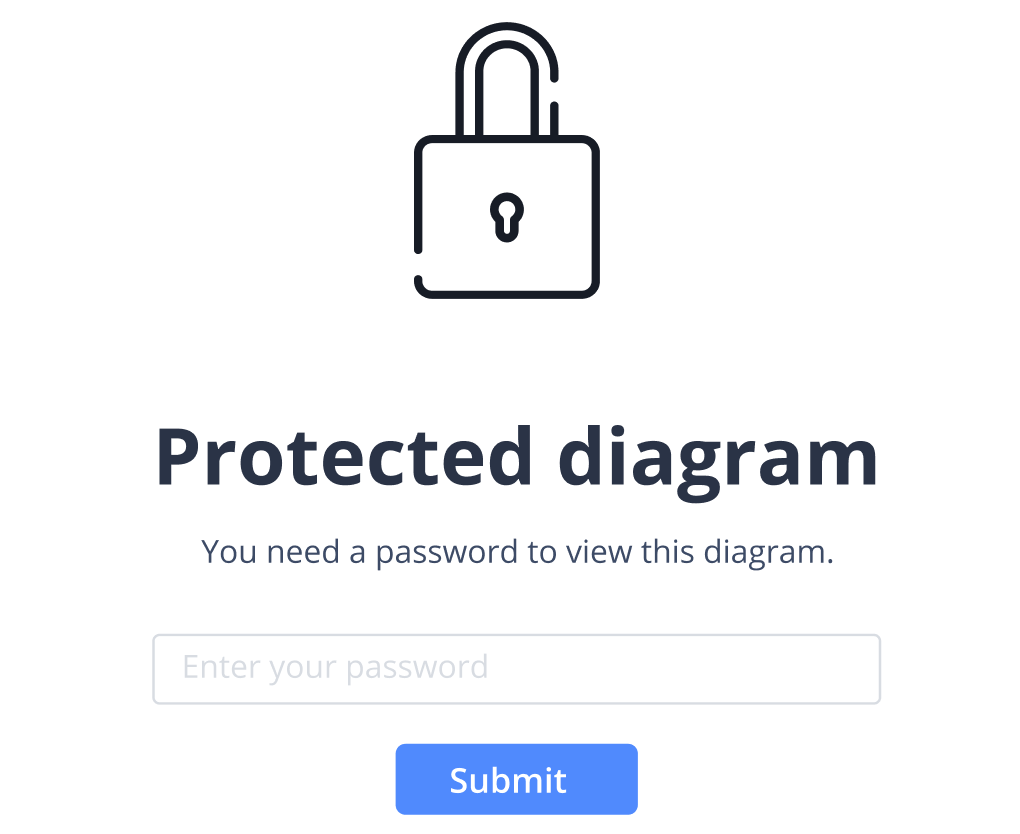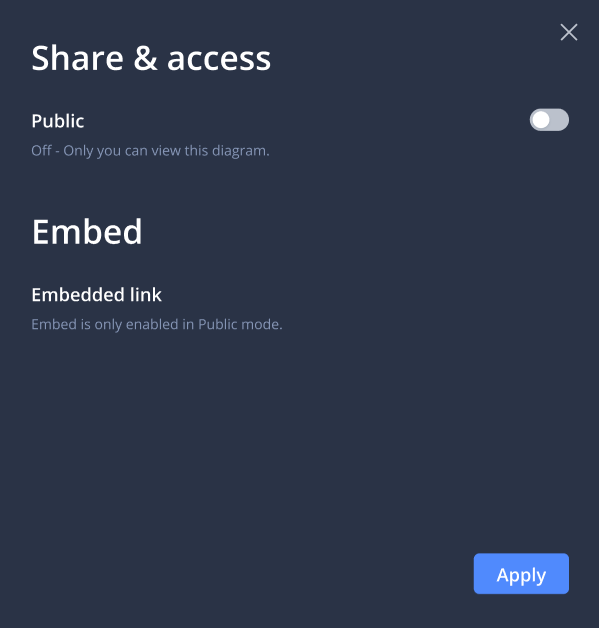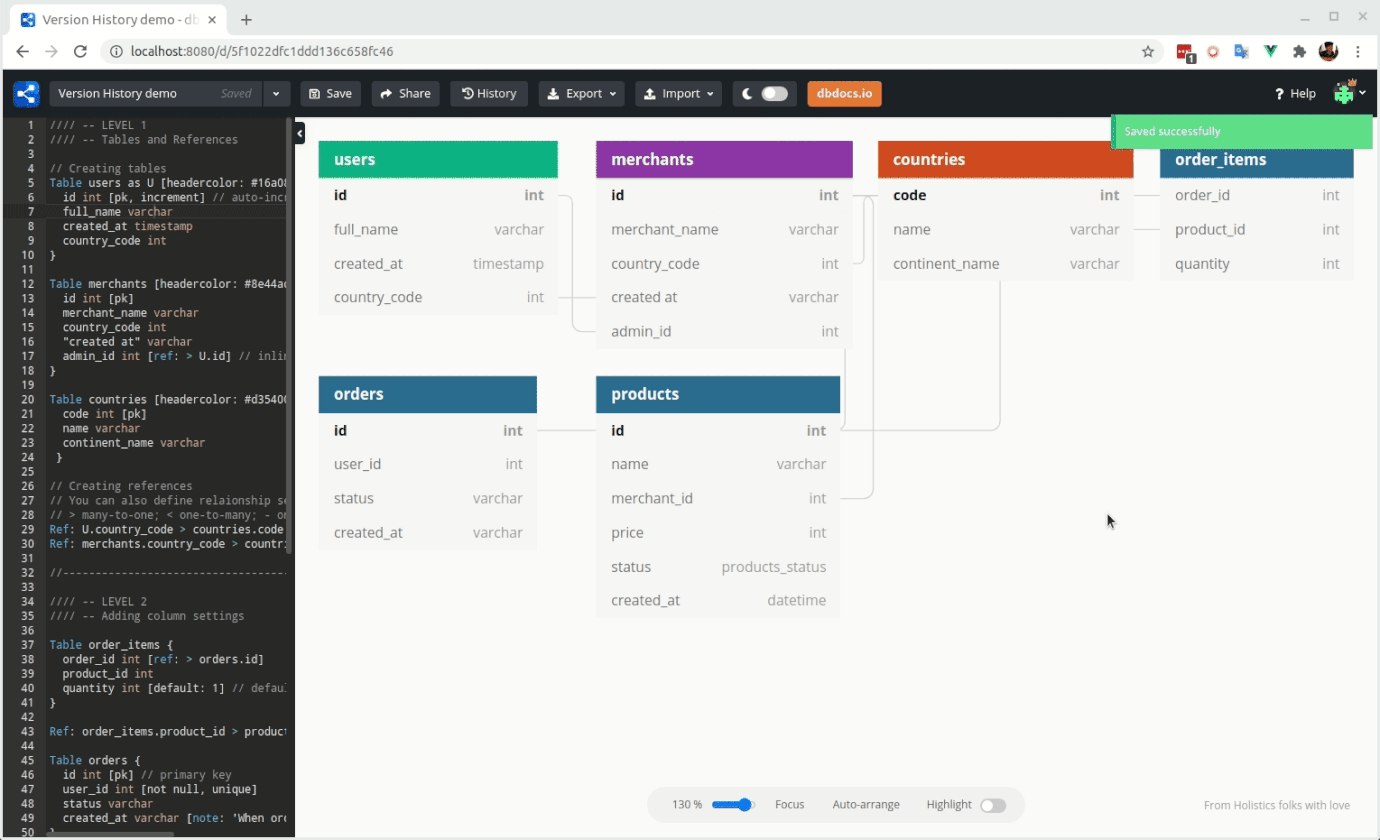🤝✨ Collaboration - Personal Pro feature
Invite your colleagues to work on the same diagram with you in real-time.
Invite People: You can invite specific colleagues with their account email addresses.
Publish Editable Diagram: You can publish your diagram with edit permission, so any authenticated user can edit it with the diagram URL.
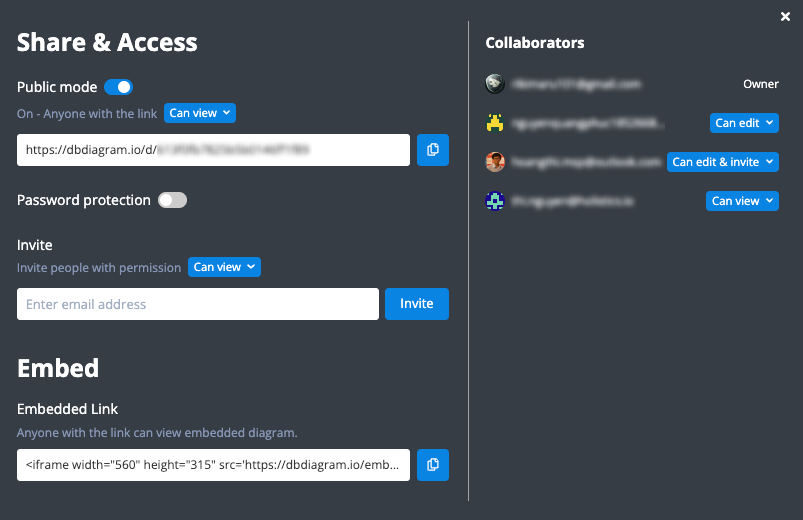
Real-time Collaborative Editing: For now, every edit experience on dbdiagram is real-time. Hence, you & your colleagues will be able to edit together on the same diagram, at the same time.